Marxists Internet Archive
Howto setup an MIA email account in Mozilla Thunderbird
| These instructions apply to Thunderbird (version 2.4, English). Earlier versions (or other language versions) may vary slightly from the following. For security reasons, please upgrade to the latest version compatible with your OS. |
| Unless an email account is already set up, the Account Wizard should start automatically. If not, it is available from the Tools menu: Click "Account Actions", "Add mail account...". |
| I. The Account Wizard |
|
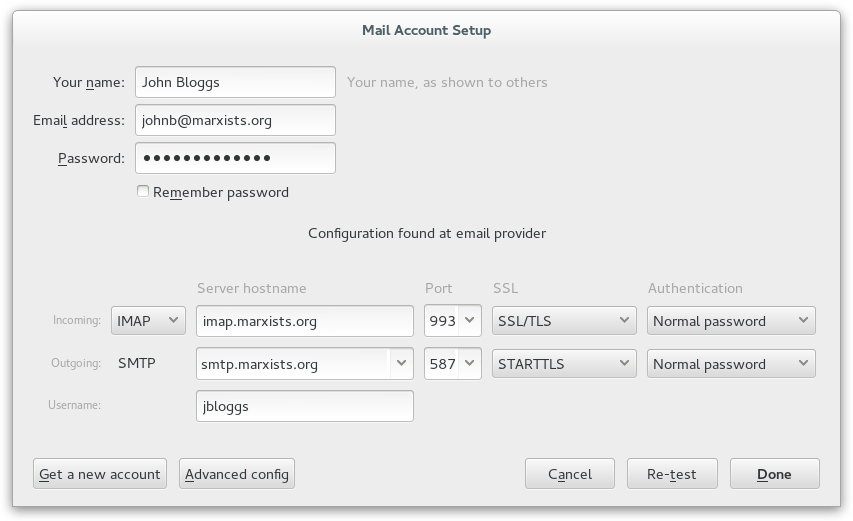 |
| II. Remember passwords (optional) |
When you open your mailbox or send an e-mail, you will be prompted
for your username and/or password. The Password Manager allows you to
save this information on your computer and protect it with a master
password.
|
Page maintained by Janitors